1 Function Introduction
Broadcast Message is a function that allows you to send messages to targeted users by selecting channels, accounts, and tags. You can choose to send messages immediately or schedule them for later. In each conversation window, you can also create a scheduled message specifically for that conversation.
With the message broadcast function, you can conveniently send messages to specific audiences and enhance communication efficiency.
2 Create a broadcast task
Log in to the SocialSmartly backend and click the “Broadcast Message” page on the menu. Then click the “Create” button to enter.
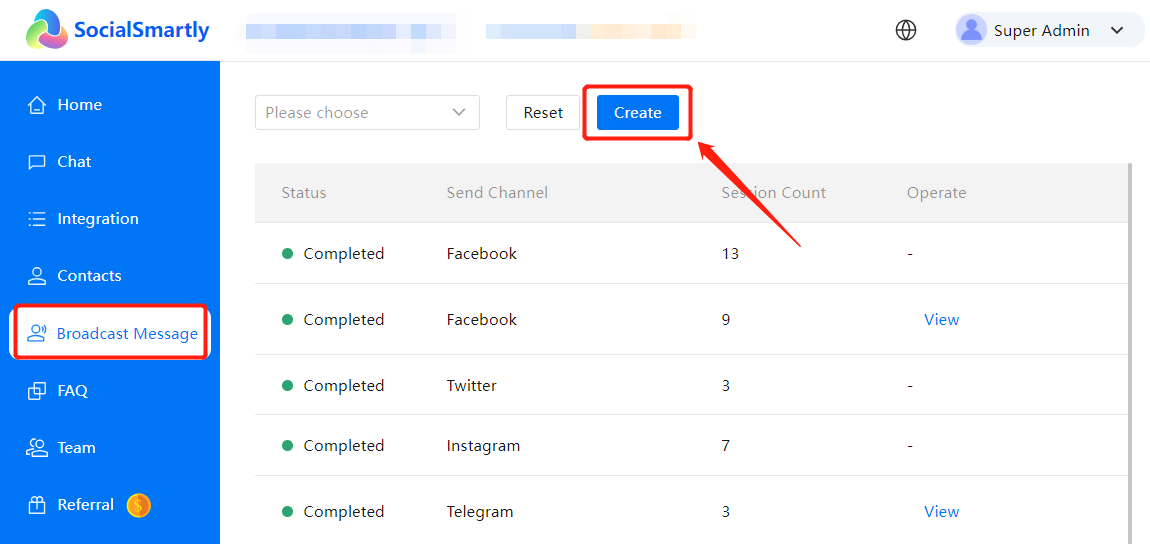
To create a complete broadcast message, you need to include the following four points:
2.1 Send Channel: Select the channel through which the message will be sent. Currently, only single selection is supported.
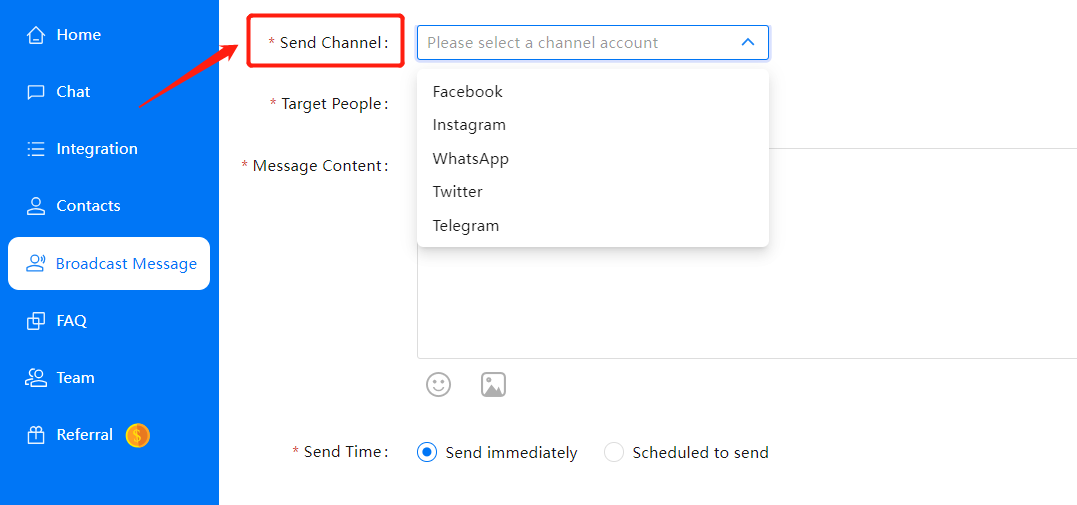
2.2 Target People: Click “Select” to enter the details page, where you can further refine the people. You can filter by accounts or tags, and both options support multiple selections.
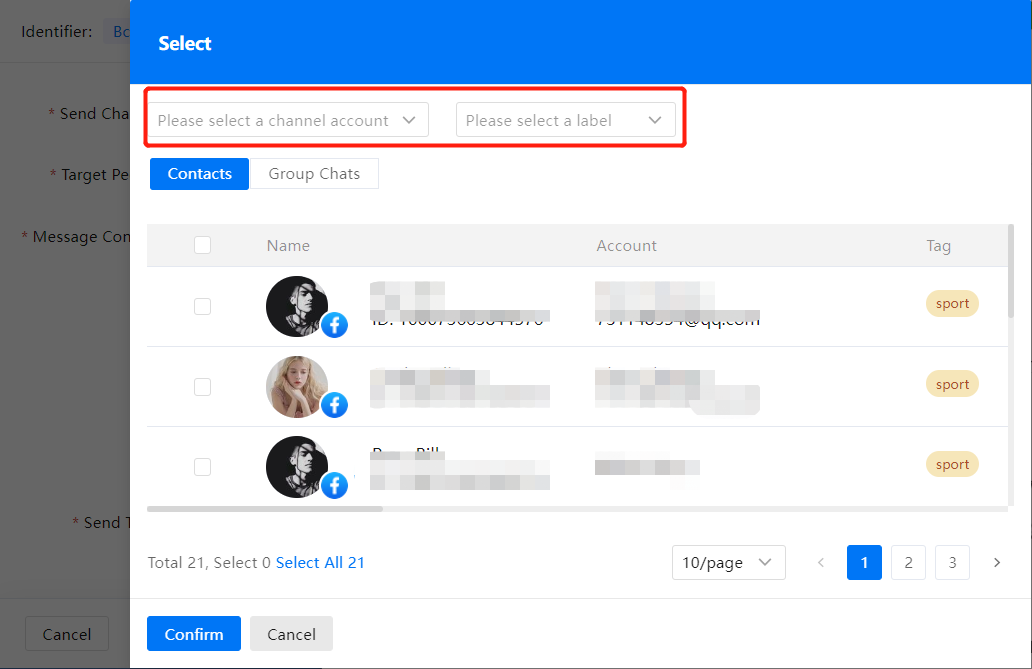
Note: For the final people selection result, you can either manually select or select all at once.
2.3 Message Content: Just like sending messages in a conversation window, you can choose between text or multimedia formats, and include multiple attachment images.
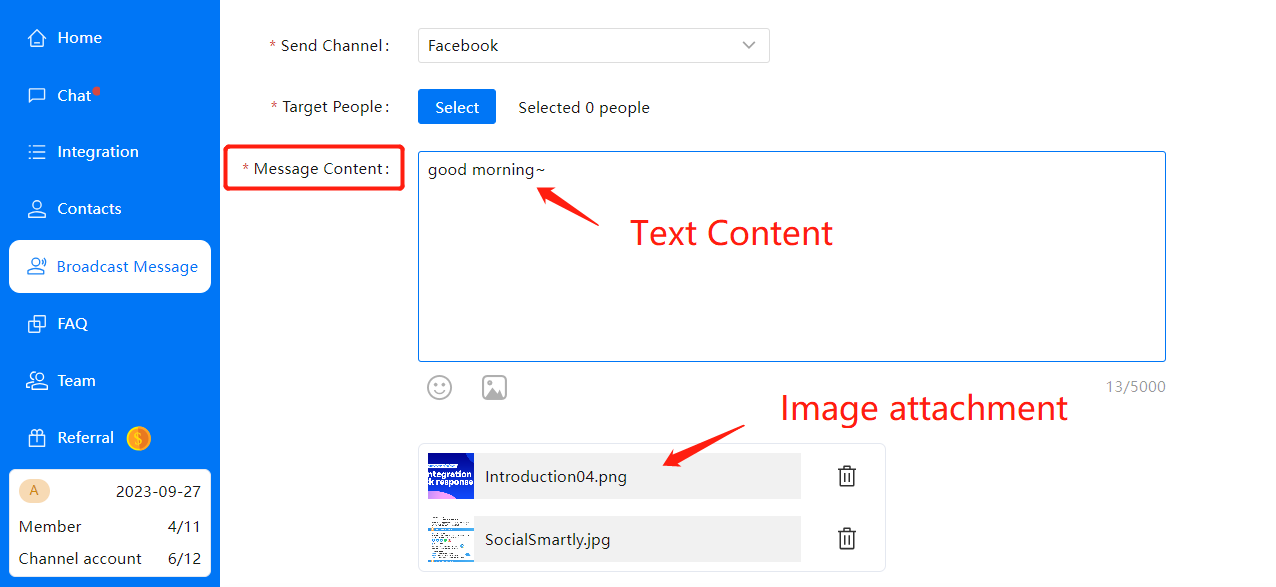
2.4 Send Time: Choose between immediate sending or scheduling a specific time. For scheduled sending, the chosen time must be at least 5 minutes later than the current time.
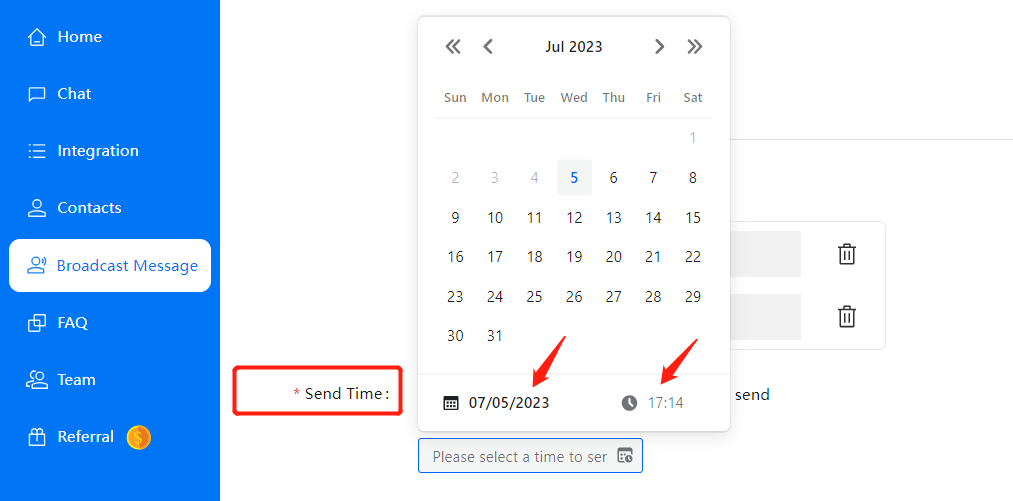
3 Schedule Message Sending in Conversations
In each conversation on the “Chat” page, there is an option for scheduling message sending. Click the “Timed Send” button, enter the content, and select a time for sending. After confirming, you can view the scheduled message sending task for that specific conversation in the “Broadcast Message” list.
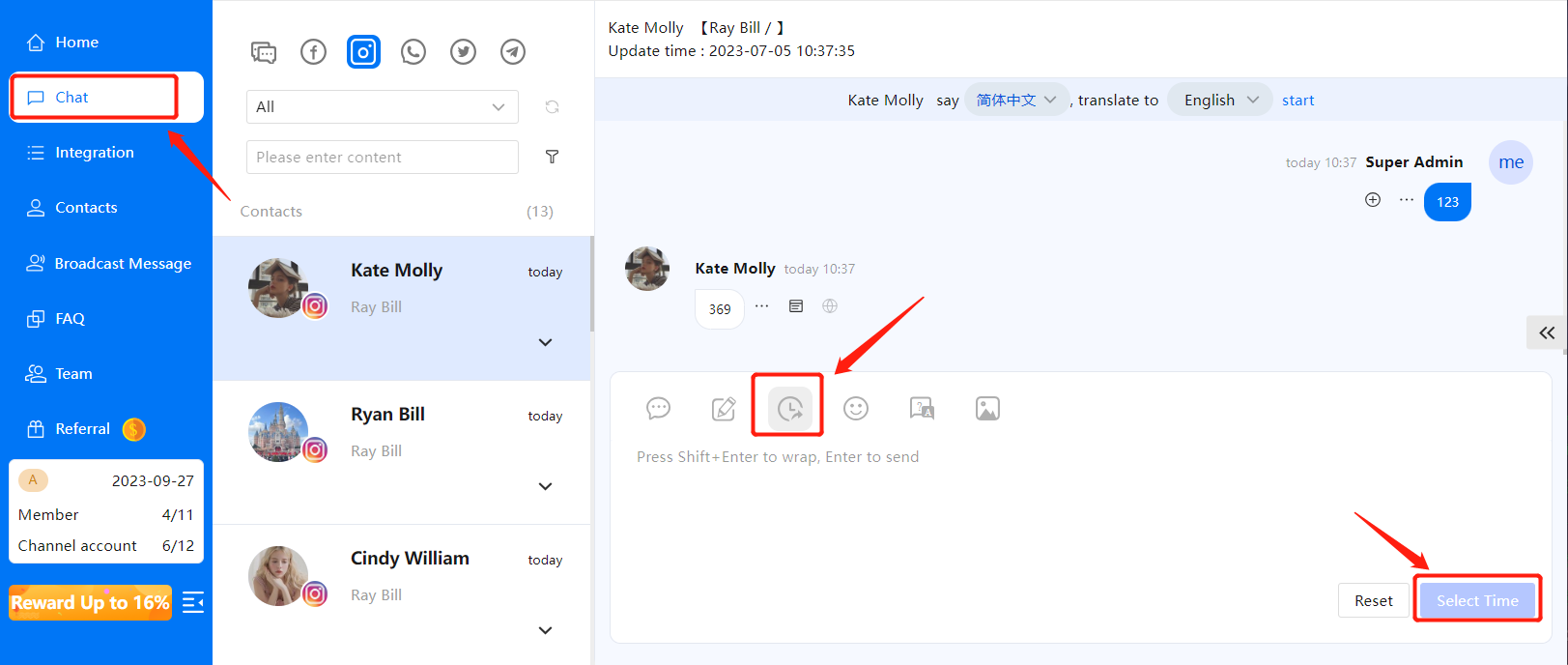
4 Broadcast Message Instructions
Once a broadcast message task is created, the program will send messages according to the specified requirements. The task status can be “Completed,” “In Progress,” “Canceled,” “Paused,” or “Pending.” You can filter tasks based on their status.
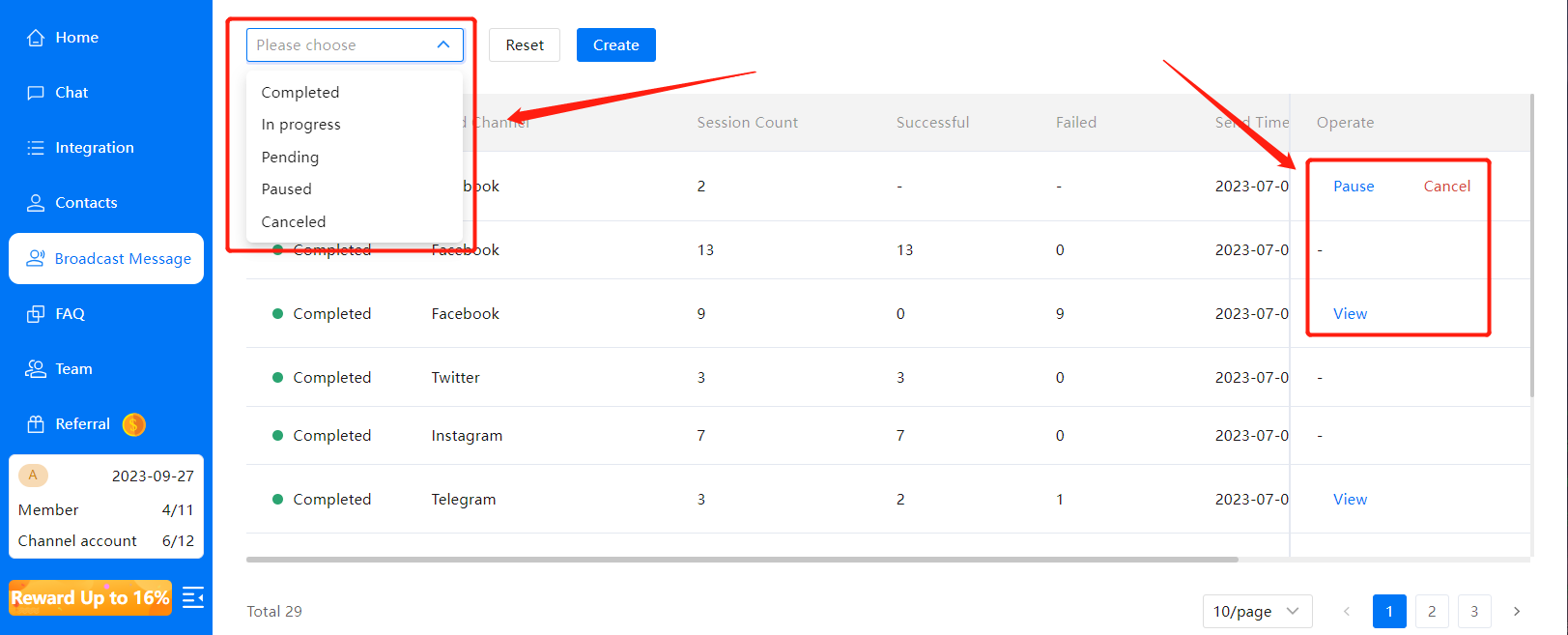
For failed tasks, you can view the audience that wasn’t successfully reached, and for pending tasks, you can make modifications, pause, or cancel them.




